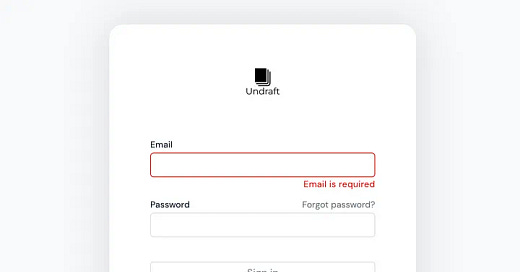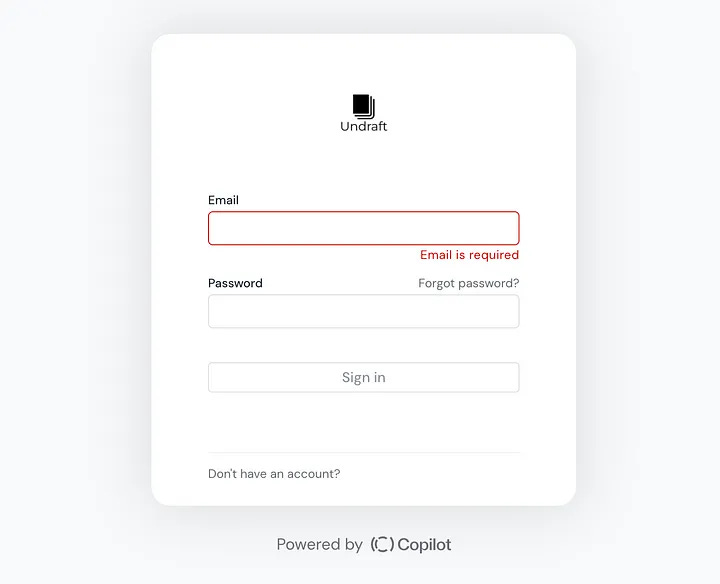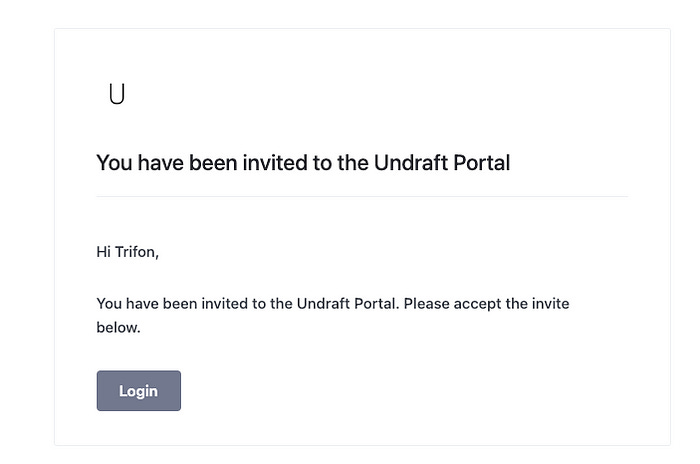Running a Service Business? Here’s How (and Why) to Build a Client Portal with Copilot
I’ve been working with clients for close to 10 years now and setting up a client portal has crossed my mind more than once.
However, I always dismissed it as an unnecessary hassle that would add more complexity. And honestly, I still can’t get my head around how to make clients actually use a portal instead of plain old email or Slack.
But recently, I came across Copilot – a client portal solution that is starting to change my mind. It now seems like the work involved in setting up and implementing a client portal just might be worth it after all.
If you’re also considering this rather big step in your agency or freelancing business, this article is for you. Let’s explore why a client portal app like Copilot may be a good step to simplify and improve your operations.
But first, what is a client portal?
I’ll try and define it as follows: an online shopping account for services.
Your clients can go to a special URL (e.g. hit a “Sign in” button on your main website) where they can log in, self-serve and interact with you or your team.
On the other hand, you get admin access that is private to you and allows you to control (to a limited extent) the client experience.
Coding your own similar solution would likely yield a negative ROI if you’re a small agency or freelancer, hence why client portal solutions provide this out of the box.
Why would you need a client portal?
There are several compelling reasons:
Create a good first impression when you onboard clients, increasing their overall engagement.
Centralize your client delivery operations, making your business easier to run and growing your capacity.
Most importantly, a client portal may improve your services utilization rate, i.e. how often and how much your clients order over a given period of time. This, in turn, may increase retention and lifetime value, especially if you sell recurring services that need some proactiveness on the client side.
So, is a client portal right for every service business? Probably not. I’d say the value increases with each additional client so if you are small and planning to stay that way, it probably won’t be a good investment.
However, if you already have dozens of clients or want to grow your services business beyond just yourself, you might as well look into a product like Copilot.
Can’t you just use an all-in-one tool like Notion?
Short answer — yes.
Longer answer — if you already have considerable knowledge of a tool like Notion/Coda/Airtable and your service is fairly simple, you can recreate a client portal experience without a dedicated solution.
If you want an easy and scalable way to manage delivery and increase your capacity to serve more clients, a dedicated solution is probably best.
So, what’s so great about Copilot?
After playing around with the tool and creating a sample client account, here are my initial thoughts on Copilot:
My “aha” moment was realizing you can customize the features available in the sidebar — that is, choose exactly what is available as functionality to you and your clients. You can enable/disable messaging, forms, files etc. The killer feature is the option to embed pretty much any service that allows embedding — such as a Calendly booking form, giving your clients the option to schedule a call directly from the sidebar.
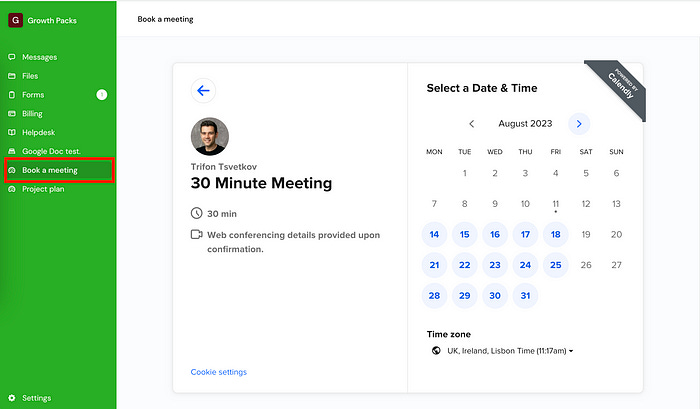
Similarly, you can embed your project management system, assuming it allows for this (e.g. Airtable). Ultimately, this embed option gives you a great deal of flexibility to design the client experience and make client delivery easier.
Other notable features:
Forms allow you to collect information from a single client or all of your clients at once. I’d say they are built for light usage since each new entry creates a new form response under your client’s Forms view.
Messages allow you to bypass email/Slack and keep communication in one place. It works like a chat but I’d say it’s fairly limited at this point, allowing you to simply exchange messages and attach files.
Files: this works like a shared Drive/Dropbox folder where you and your clients can upload and download different files.
Billing: you can create/send invoices and subscriptions. Copilot uses Stripe so their standard fees per transaction will be applicable.
Helpdesk: you can create support articles that work as a knowledge base for utilizing your services. It’s shared among all of your clients so the best way to use it is for common questions and use cases you get when service clients (e.g. main contacts, how to make an order, billing questions and so on).
So, Copilot has a number of limited functions under one roof — each of the features above can be handled in a much more advanced way by using dedicated tools. However, having them in the same app can simplify operations and save you some additional subscription fees for more expensive tools like Intercom or dedicated invoicing software.
But like I said at the beginning, my favorite feature is the elegant way to customize the client experience and embed different services within Copilot. The possibilities are many, with Google Sheets, Airtable and Calendly embeds coming as standard.
Oh, and let’s not forget the native and Zapier integration options. You can eliminate repetitive tasks such as sending client intake forms or welcome emails as soon as a client signs up and logs in to the portal. Your imagination is then the limit when it comes to automating delivery work — see some examples by Copilot here.
How to get started with Copilot
You can give Copilot a try and test how the product works for you in just a few minutes. There’s a free 14-day trial (no need to add a credit card) and pricing starts from $29/month thereafter.
Here’s how to get started:
Sign up for Copilot (no affiliation on my side).
Head over straight to the App setup field in the sidebar.
Customize the available features and add new ones from the top right (+Add new).
Go to Customization in the sidebar and add your logo and brand colors.
Go to Clients and create a sample client with an email address you own.
Explore how the messaging, forms and other functionality work from your perspective and that of clients.
If you’re happy to try it with a client, connect your bank account via Stripe so you can receive payments.
Since it’s a central tool for your operations, I’d run a pilot with one client and get their feedback so you can then decide exactly how to customize the sidebar and whether you can start using it with more clients as well.
A few strategies I came up with for getting clients on board:
Create a short article/message describing how and why they can use your client portal.
Create their account for them and send them the login details. Add any files and relevant data in advance.
In your communications going forward, refer clients to the portal for common actions and information they can get there.
When you’re ready to make the leap, add a Sign up / Log in flow to your website.
Remember, clients will get notifications for key actions and you can tag them in messages, meaning they will be reminded via email to use your portal as well.
Final thoughts and general remarks
While I was familiar with SPP and ManyRequests, I only recently came across Copilot on ProductHunt. They reached product of the day status and got 900+ upvotes which is quite impressive. They also have a 4.8 and 4.9 average score on G2 and Capterra respectively. My biggest takeaway is that Copilot provides a collection of simple but elegant solutions under one roof.
If you’re running a service business such as an agency, I don’t think you’ll go wrong by at least giving Copilot a try yourself and potentially testing it with a client over the next 2 weeks.